How To Install FTP.H Packages in Ns2
To import FTP.H packages in NS2 have a look at the steps that are listed below we will provide you with best results.
The FTP (File Transfer Protocol) agent, defined in the `ftp.h` file, is designed to replicate the functionality of a file transfer application. As an application-layer protocol, FTP enables the transfer of data between a client and a server across a network. The `ftp.h` file includes essential class definitions and methods for simulating FTP traffic, generating data packets transmitted over a TCP connection to mimic file transfers within the network. In NS-2, the FTP agent operates in conjunction with a TCP agent, as FTP depends on TCP for dependable data transmission. This setup allows for the modeling of scenarios involving the transfer of large files between nodes, facilitating the analysis of network performance under various traffic conditions. The FTP agent effectively simulates file transfers over a TCP connection.
PRE-REQUISITES:
- Fresh installation of Ubuntu 16.04 LTS:
Screenshot:
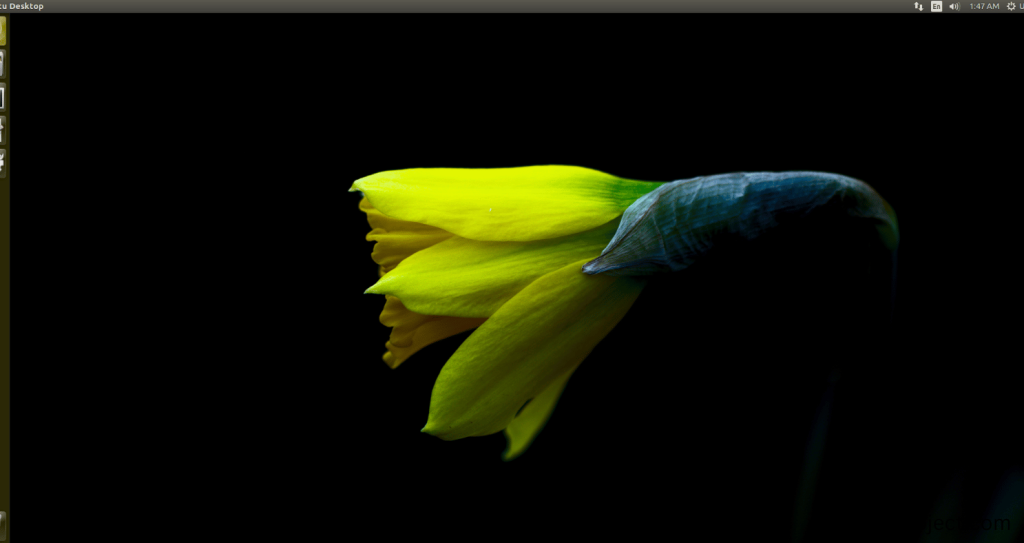
2.NS-2.35 Installation:
Screenshot:
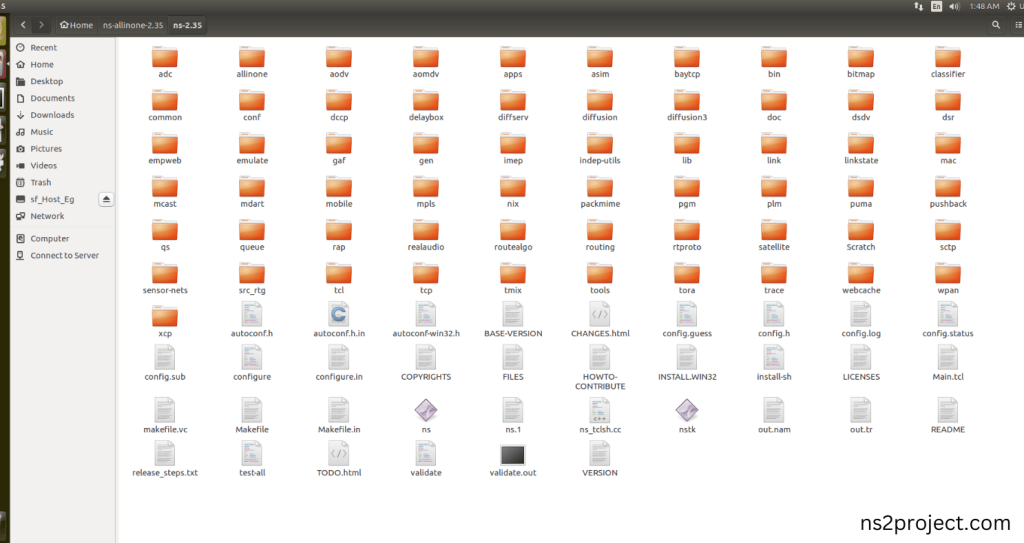
Here, Percentage (%) symbol Denotes the successful installation of the NS 2.35 Simulator.
Screenshot:
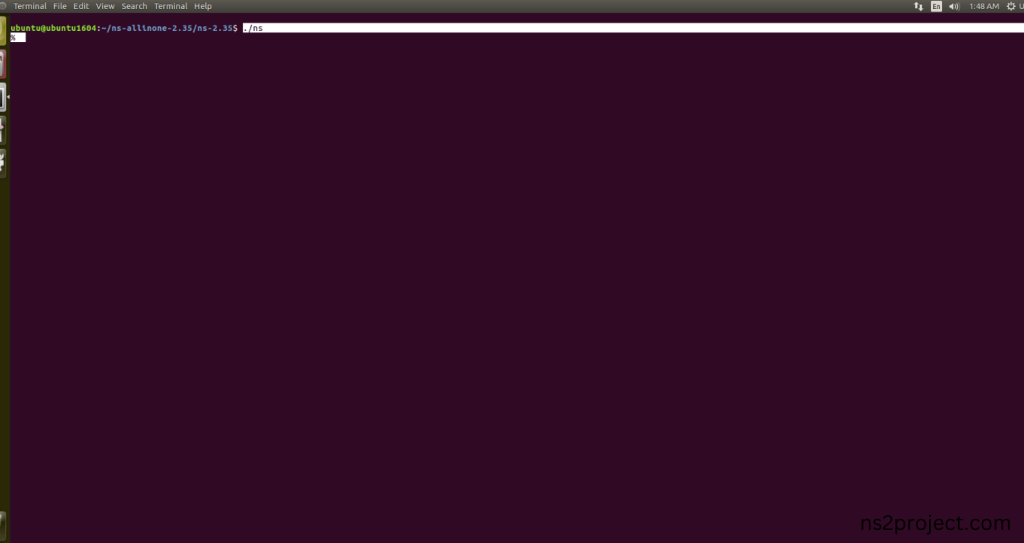
HEADER FILE VERIFICATION:
- Locate to the ns-2.35 folder:
Screenshot:
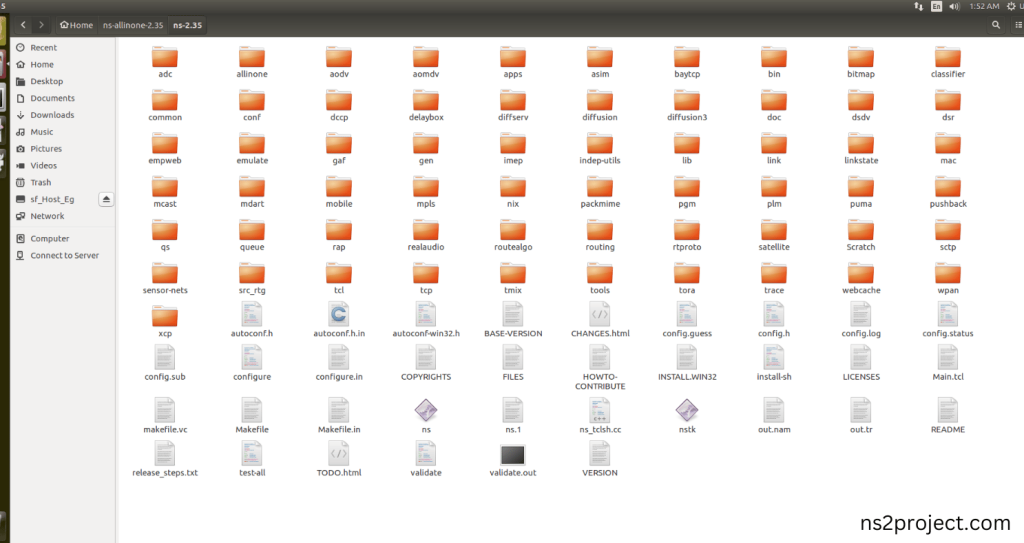
2.Create the Main.tcl file in the scratch folder:
Next we need to create the Main.tcl file by using text editor in the ns-2.35 folder.
Screenshot:
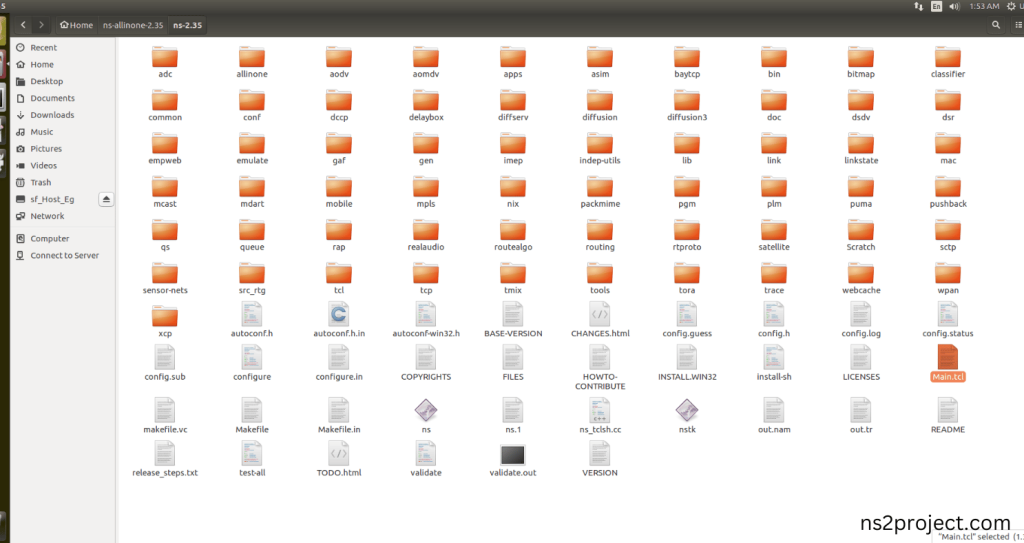
Next we need to paste the below code to the Main.tcl file and save the file in the ns-2.35 folder.
Code:
set ns [new Simulator]
set n0 [$ns node]
set n1 [$ns node]
set namfile [open out.nam w]
$ns namtrace-all $namfile
$ns duplex-link $n0 $n1 1.5Mb 10ms DropTail
set src1 [$ns create-connection TCP $n0 TCPSink $n1 1]
set src2 [$ns create-connection TCP $n1 TCPSink $n0 2]
set ftp1 [$src1 attach-app FTP]
set ftp2 [$src2 attach-app FTP]
$ns at 0.0 “$ftp1 start”
$ns at 1.0 “$ftp2 start”
set tf [open out.tr w]
$ns trace-queue $n0 $n1 $tf
set qmon [$ns monitor-queue $n0 $n1 “”]
set integ [$qmon get-bytes-integrator]
proc dump { link interval } {
global ns integ
$ns at [expr [$ns now] + $interval] “dump $link $interval”
set delay [expr 8 * [$integ set sum_] / [[$link link] set bandwidth_]]
puts “[$ns now] delay=$delay”
}
proc stop {} {
global ns namfile
$ns flush-trace
close $namfile
exec nam out.nam &
exit 0
}
$ns at 0.0 “dump [$ns link $n0 $n1] 1”
$ns at 20.0 “stop”
$ns run
Screenshot:
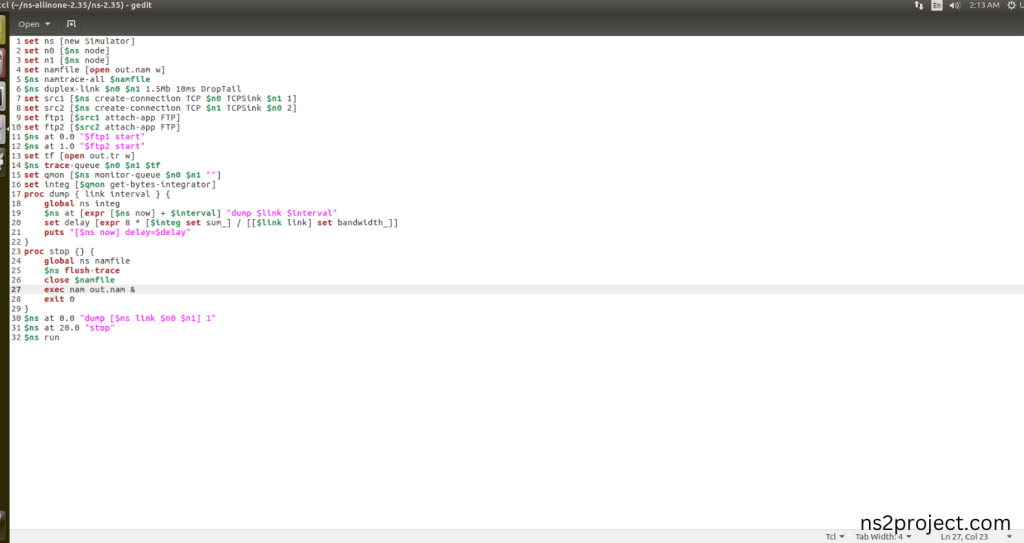
3.Open the Terminal:
Next, we need to launch the terminal by right clicking the mouse in the ns-2.35 location.
Screenshot:
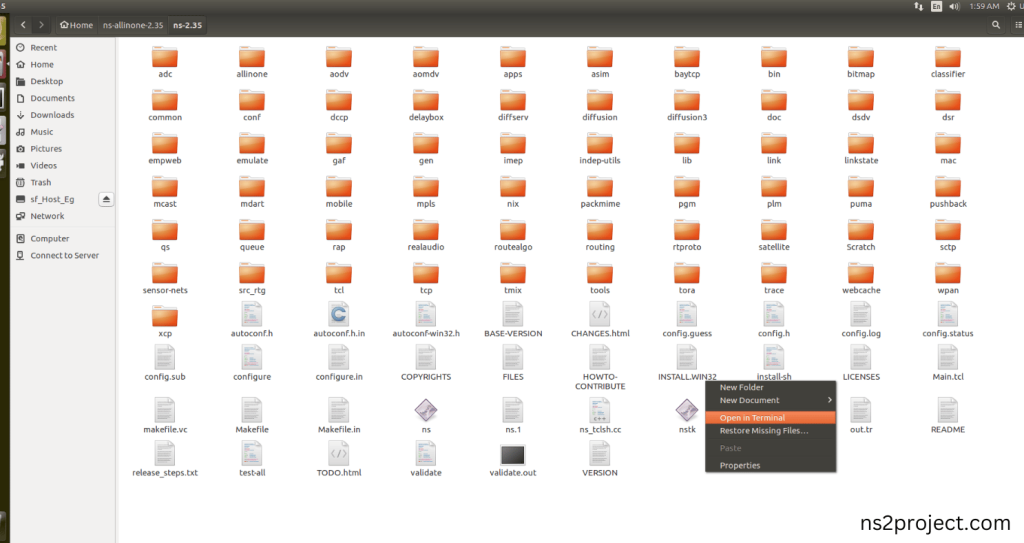
Screenshot:
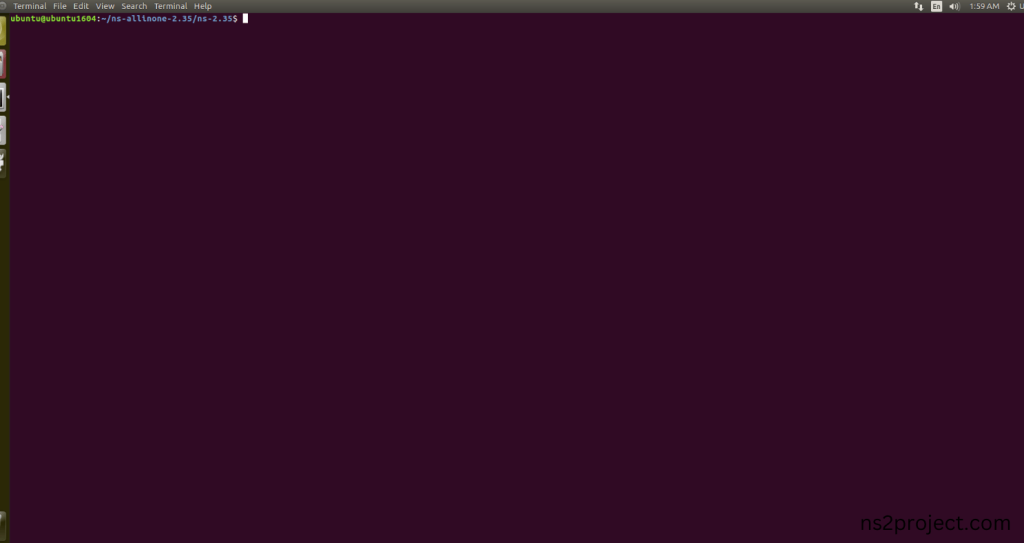
4.NS-2.35 Configuration && Building Process:
Next, we need to configure and build the ns-2.35 folder to make the Created files need to work in ns-2.35 configuration.
Command: “./make”
Screenshot:
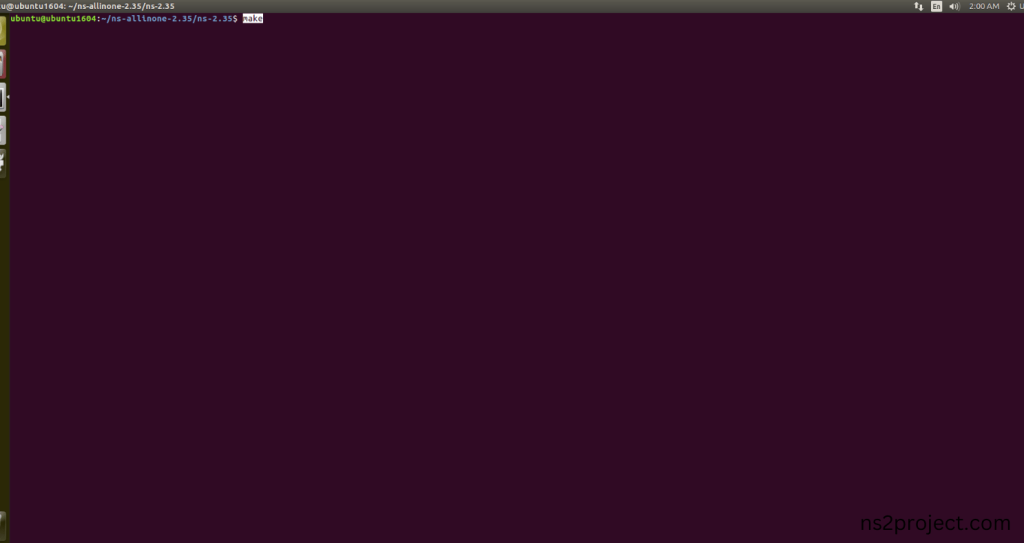
Screenshot:
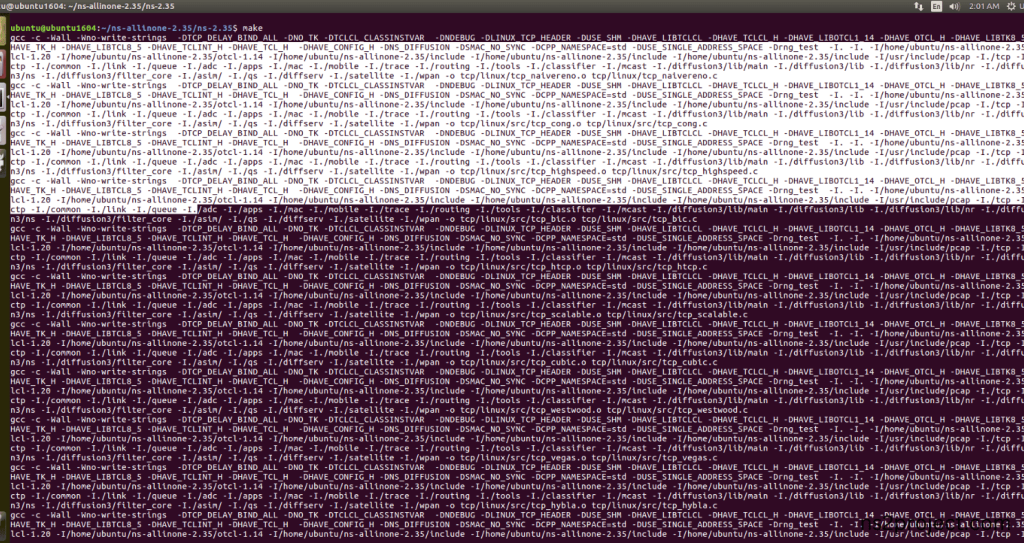
Screenshot:
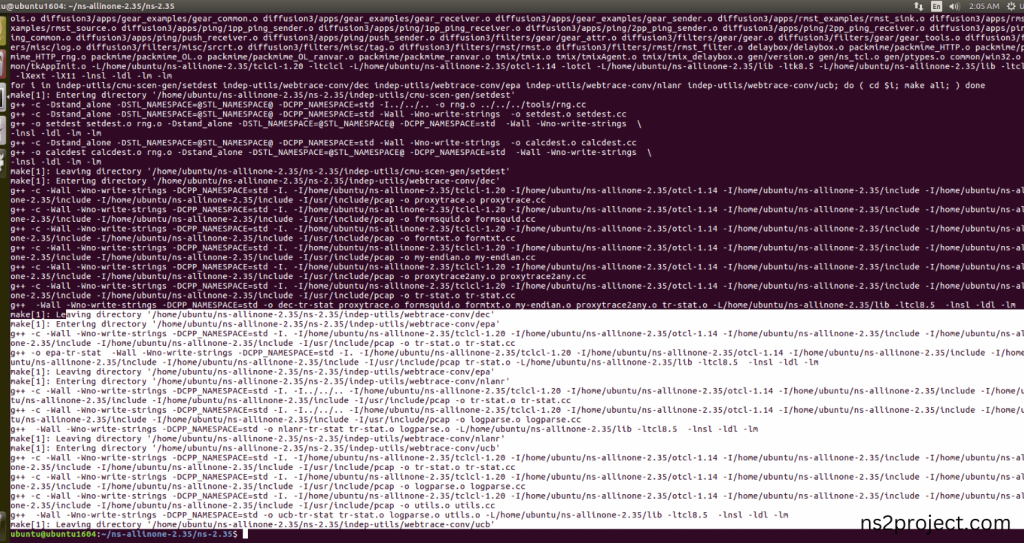
Here, NS-2.35 Building process completed successfully.
3.Importing Ftp.h:
Here we imported the Ftp.h header file code indirectly accessed the Ftp class used in the Tcl script (set ftp1 [$src1 attach-app FTP]) are used to configure the FTP protocol for file Transfer in this Network. This configuration helps manage Routing process in the network in this example program. Here we highlighted the code line that highlighted which is internally accessed Ftp.h, we will show class file that used in this code via Ftp folder.
Screenshot:
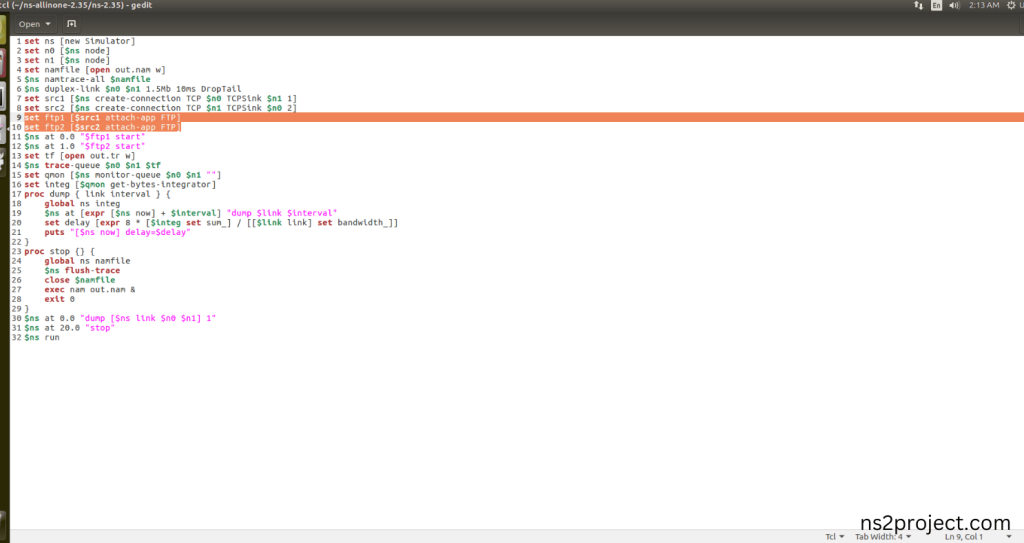
Screenshot:
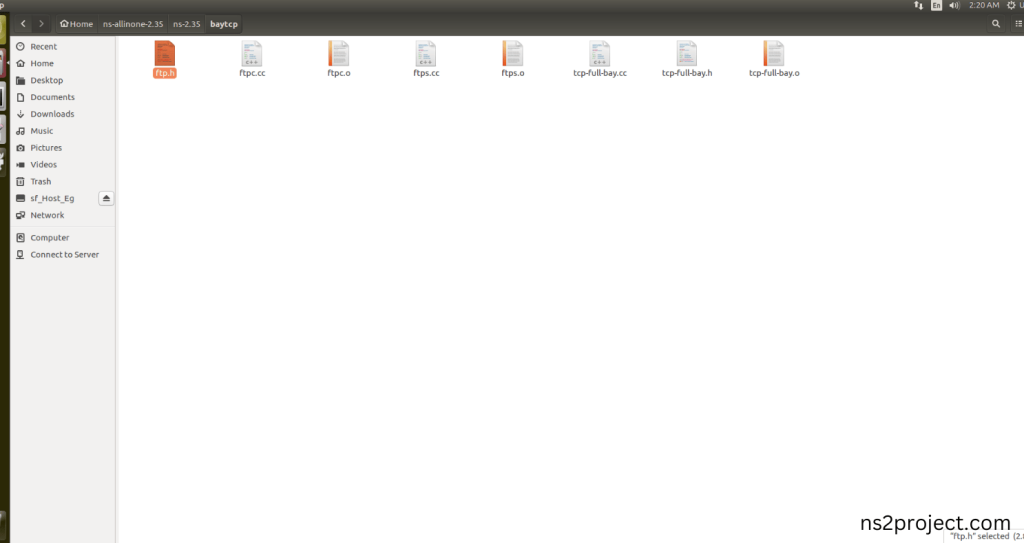
Here we will show the header file by opening Ftp.h file to show the class or function imported from the Ftp.h in the example code. This Tcl Script Line (set ftp1 [$src1 attach-app FTP]) are used to configure the FTP File Transfer protocol in this Network. This configuration helps to manage File Transfer process between nodes in the network. When the Tcl script executes this line, Ftp will be managed across all the links in each Nodes during the simulation.
Screenshot:
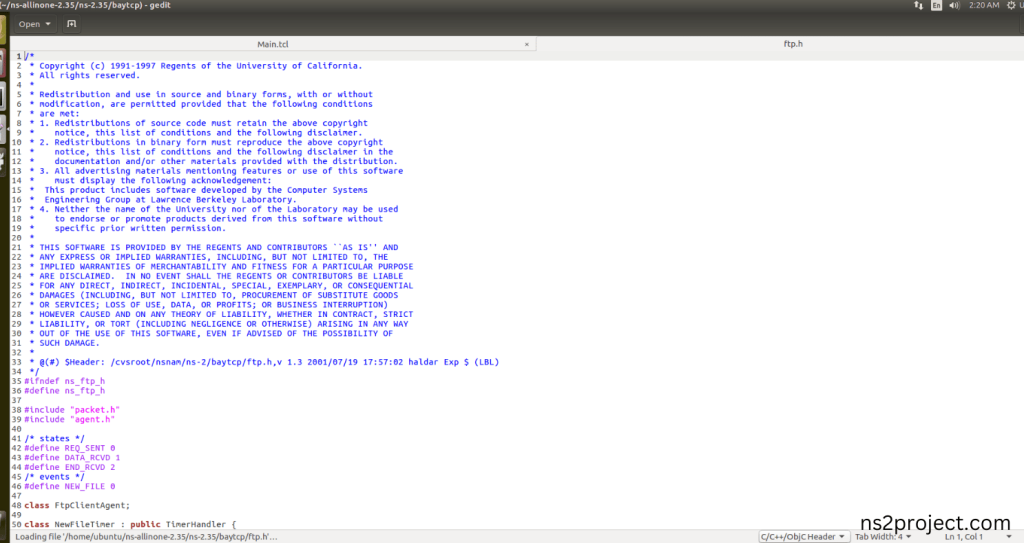
Screenshot:
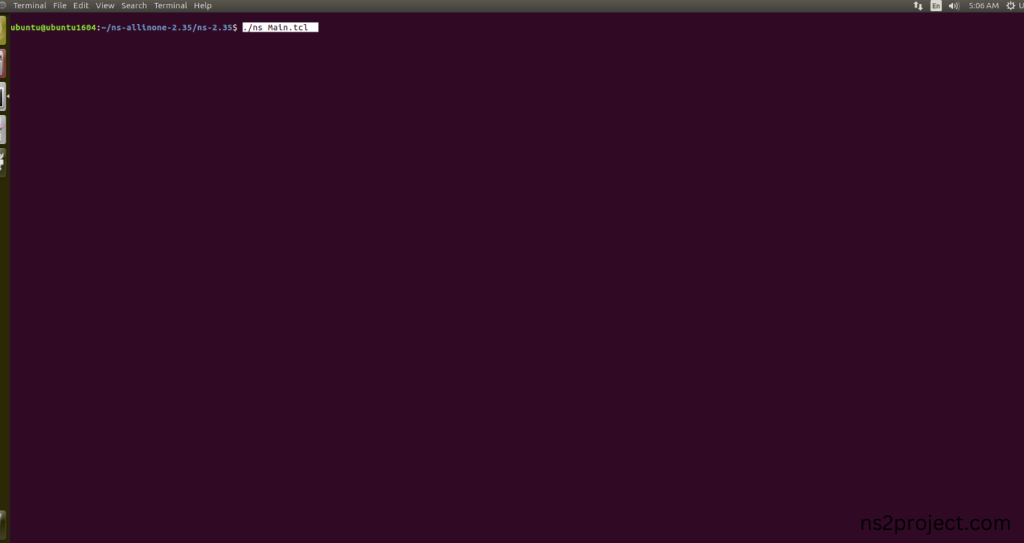
5.Executing the Example Program for Ftp Header:
Then we need to run the Example program for Ftp Header to view output of the program.
Command: “./ns Main.tcl”
Screenshot:
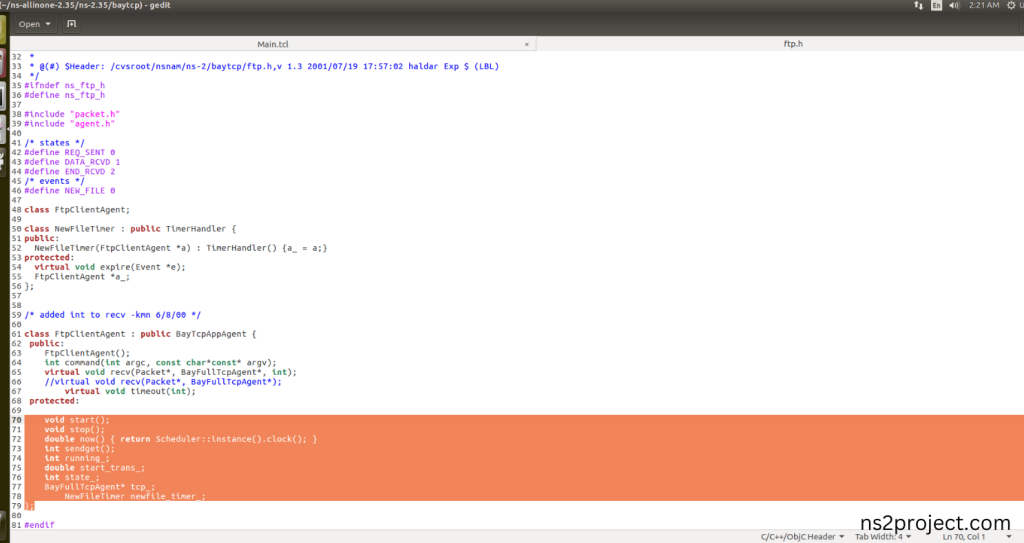
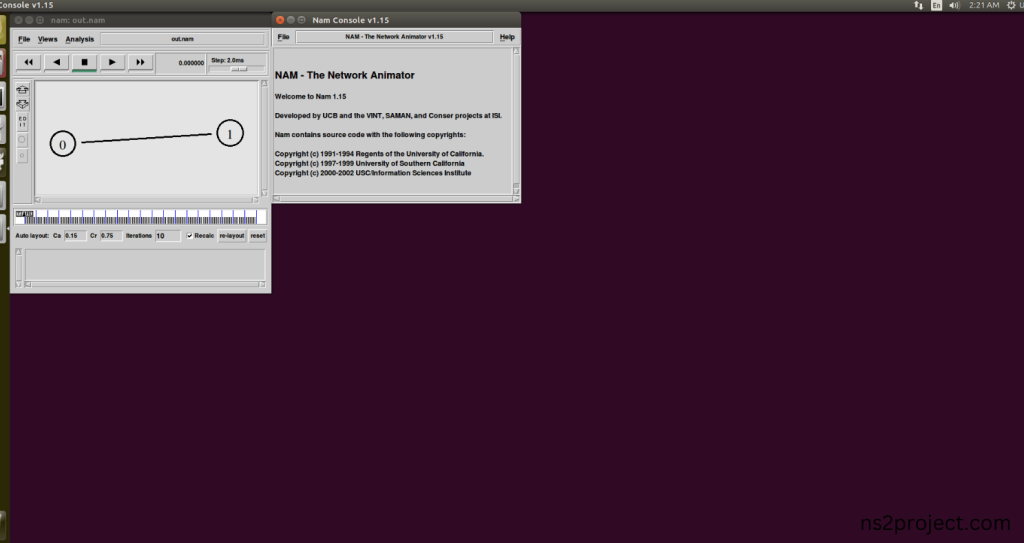
Here we shown the output of the example program by using Ftp.h.
Screenshot:
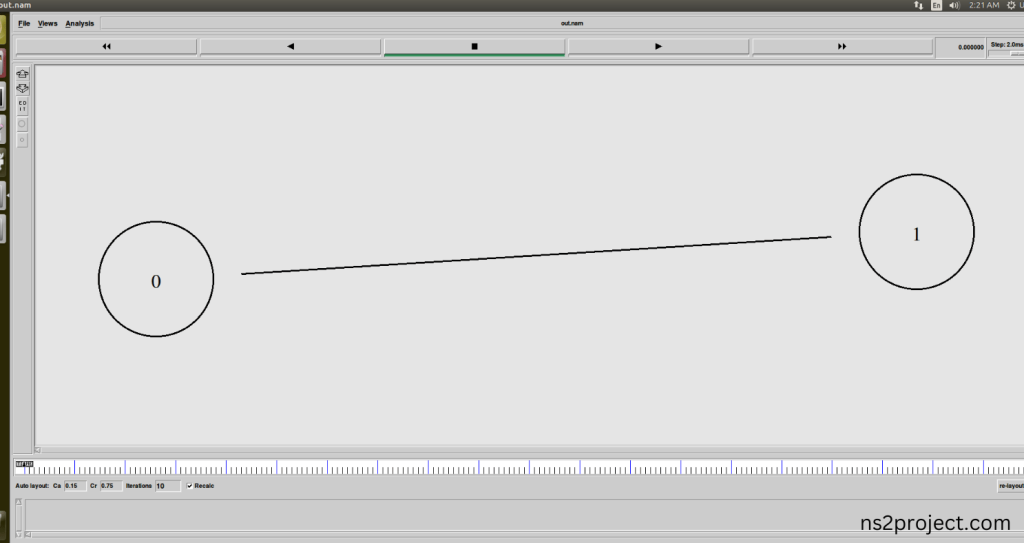
Screenshot:

In the NS 2.35 Simulation Example Program, the Ftp.h Header file is successfully imported. We emphasis on delivering results, not just impressive language. Our dedicated team is here to ensure you achieve the ideal outcomes for your FTP.H PACKAGES project, specifically designed to meet your requirements. If you’re having difficulty coming up with project topic ideas, share your thoughts with us, and we will provide you with excellent topic suggestions. Our development team is committed to helping you attain the best possible results, equipped with all the necessary tools and resources to support you effectively.
For tailored research services, visit ns2projects.com. If you need additional assistance with FTP.H PACKAGES, feel free to contact us!







