HOW TO INSTALL GT ITM PACKAGES IN NS2
To import GT-ITM packages in NS2 notify the steps that are required for the installation. We do all types of projects in this area get tailored support from us. Stay in touch with us to get best quality project support. GT-ITM (Georgia Tech Internetwork Topology Models) is a prominent tool utilized for the generation of synthetic network topologies, facilitating the simulation and analysis of diverse network scenarios. Created at the Georgia Institute of Technology, GT-ITM is frequently employed in research to develop realistic models of internetworks, encompassing extensive topologies such as wide area networks (WANs) and autonomous systems. The tool produces network topologies based on a range of models, enabling researchers to simulate both hierarchical and flat network architectures. GT-ITM is highly customizable, accommodating various parameters including node placement, connectivity, and link attributes. Among the widely utilized models is the Transit-Stub model, which replicates the hierarchical structure of the internet by simulating both high-level transit networks and local stub networks. Through the generation of these network topologies, GT-ITM assists researchers and network engineers in examining network behavior across different configurations, assessing the performance of network protocols, and evaluating scalability within simulated environments.
PRE-REQUISITES:
- Fresh installation of Ubuntu 16.04 LTS:
Screenshot:
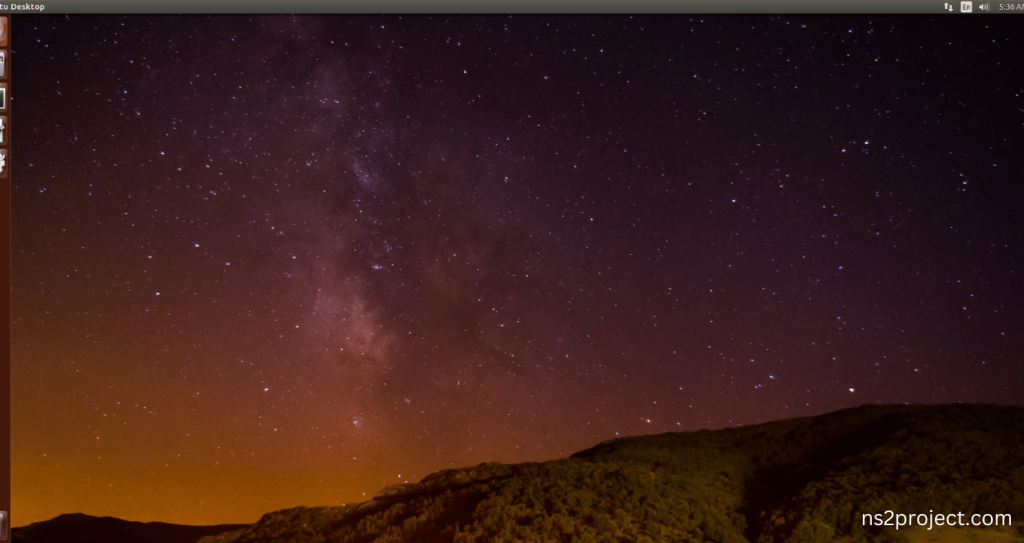
2.Download ns-allinone-2.35.tar.bz2 file:
We have to download the ns-allinone-2.35.tar.bz2 under home directory by the clicking the Link, it will directly download to Download Location and move the compressed file to the home Directory.
Screenshot:
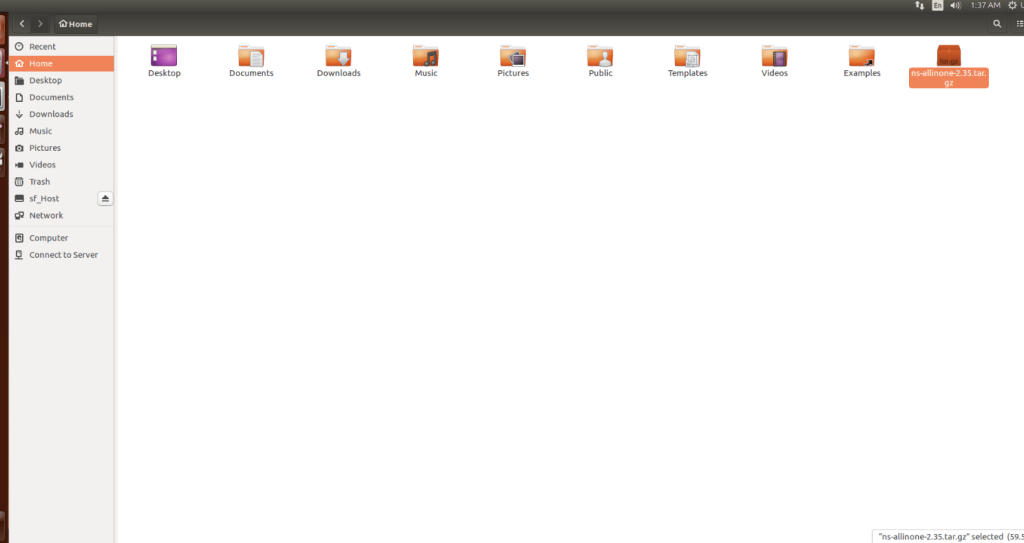
3.Extraction of the ns-allinone-2.35.tar.bz2 file:
Next, we have to extract the compressed file by right click and click Extract here to extract the ns-allinone-2.35 as folder in the home directory.
Screenshot:
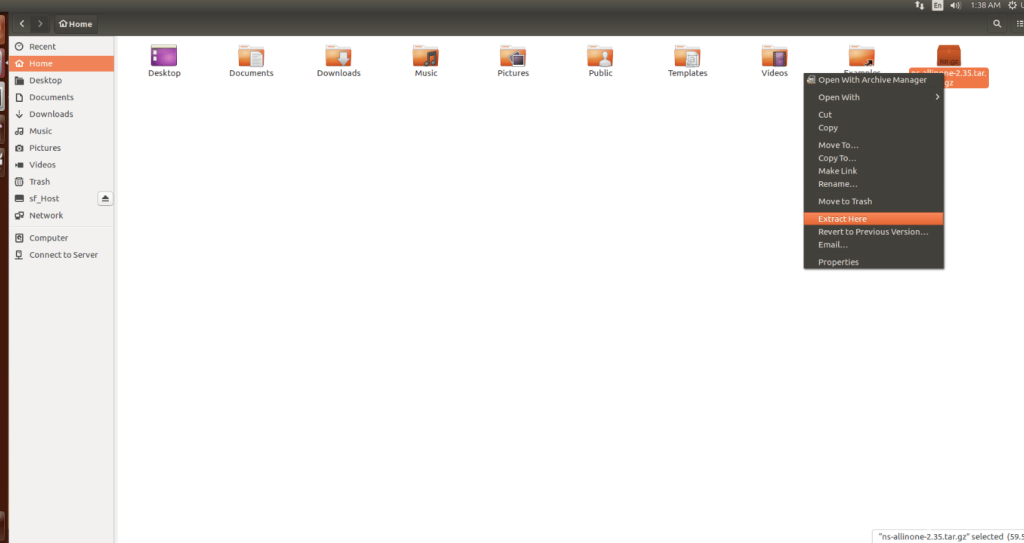
Screenshot:
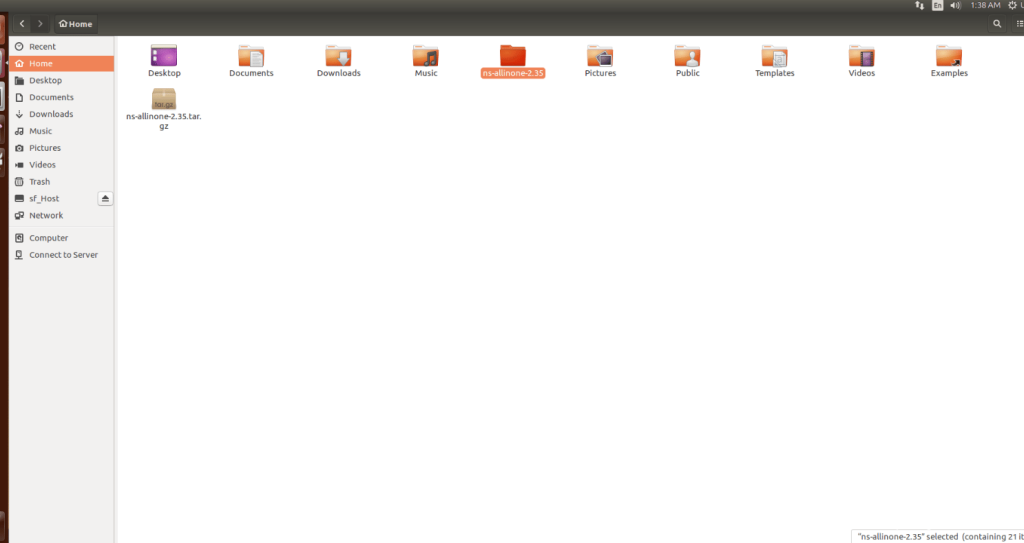
ns-allinone-2.35 compressed file Extracted Successfully in the home directory.
INSTALL DEPENDENCIES OF NS3:
- Open a terminal, Copy and Paste the commands to install required package:
Screenshot:
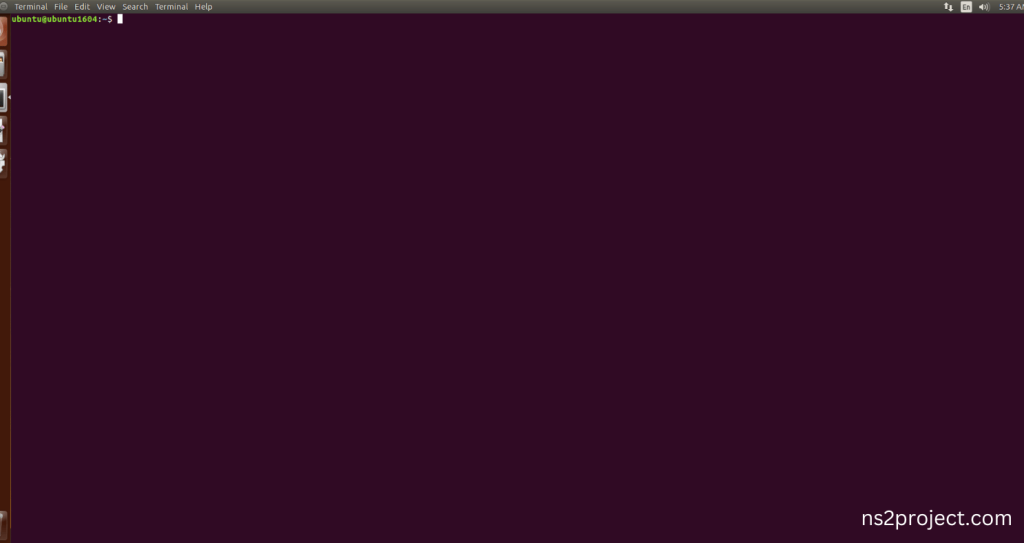
2.System File Update Command:
First of all, we need to updates the list of available packages and their versions stored in the system’s package index. Use below command to update the system package.
Command: “sudo apt-get update”
Screenshot:
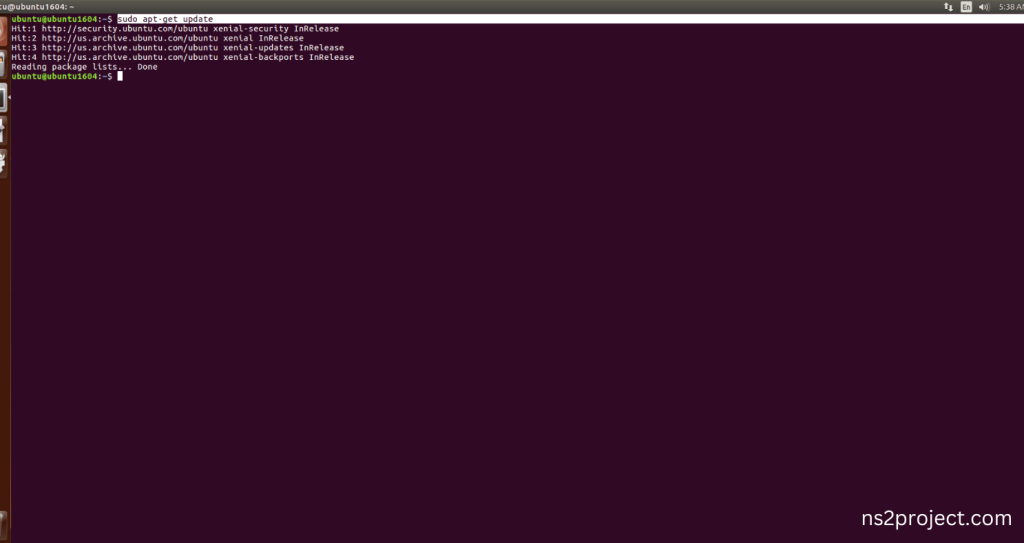
3.Install Essential Tools:
- build-essential: A package containing essential tools for compiling software on Ubuntu, including GCC, g++, and make.
- autoconf: A tool for automatically configuring source code packages to adapt to various UNIX-like systems.
- automake: A tool that automatically generates Makefile.in files, simplifying the creation of portable makefiles.
- libxmu-dev: A development package for the X11 Athena Widget library, providing miscellaneous utility functions for X Window System programs.
Command: “sudo apt-get install build-essential autoconf automake libxmu-dev”
Screenshot:
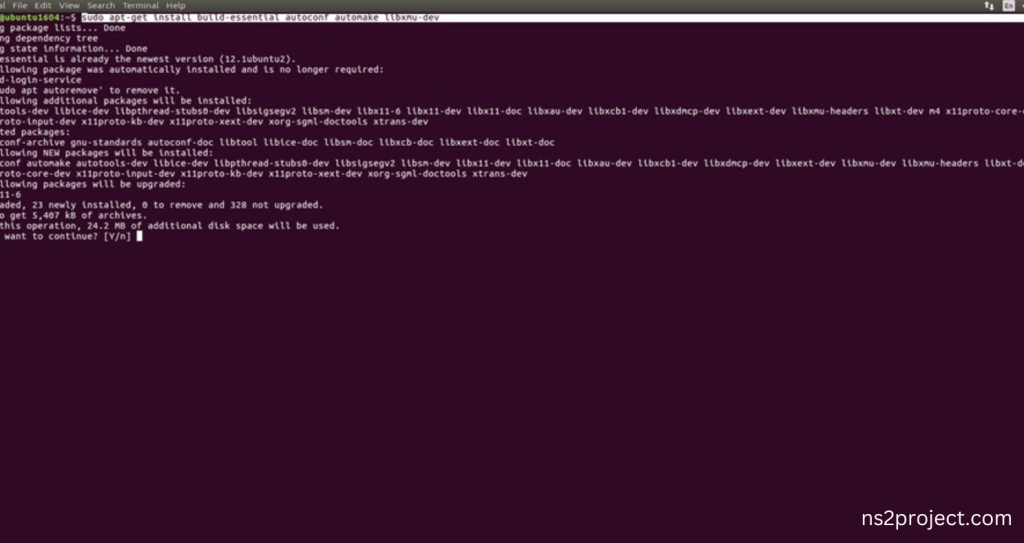
Click the key Y to install the required Essentials tools for giving permission to install the package in the user system.
Screenshot:
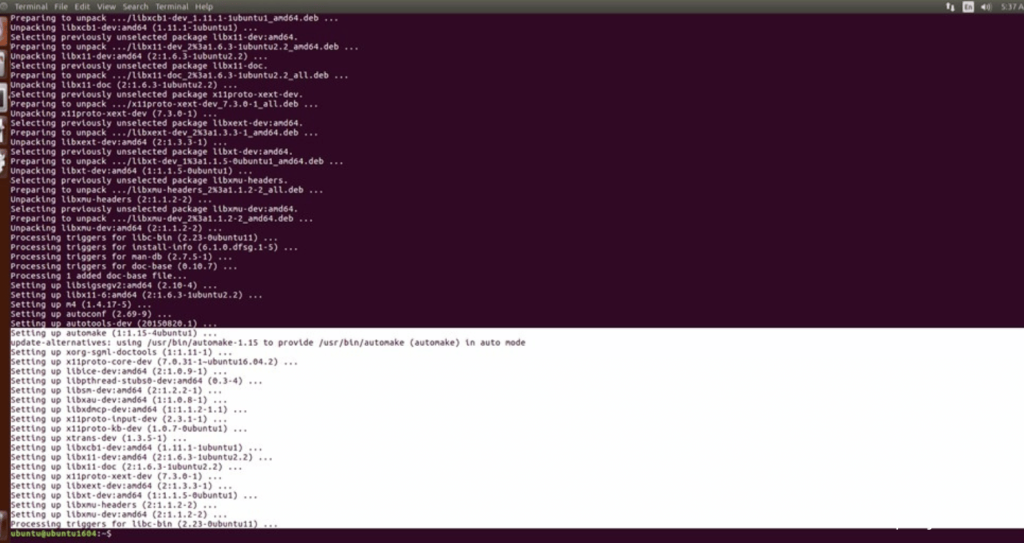
Installation of the Essential tools package completed successfully.
INSTALL NETWORK SIMULATOR 2 (NS2) With GT-ITM:
- Locating the ns-allinone-2.35 Folder:
Next, we need to install the NS 2 in our system so locate the Extracted ns-allinone-2.35 folder in the home directory.
Screenshot:
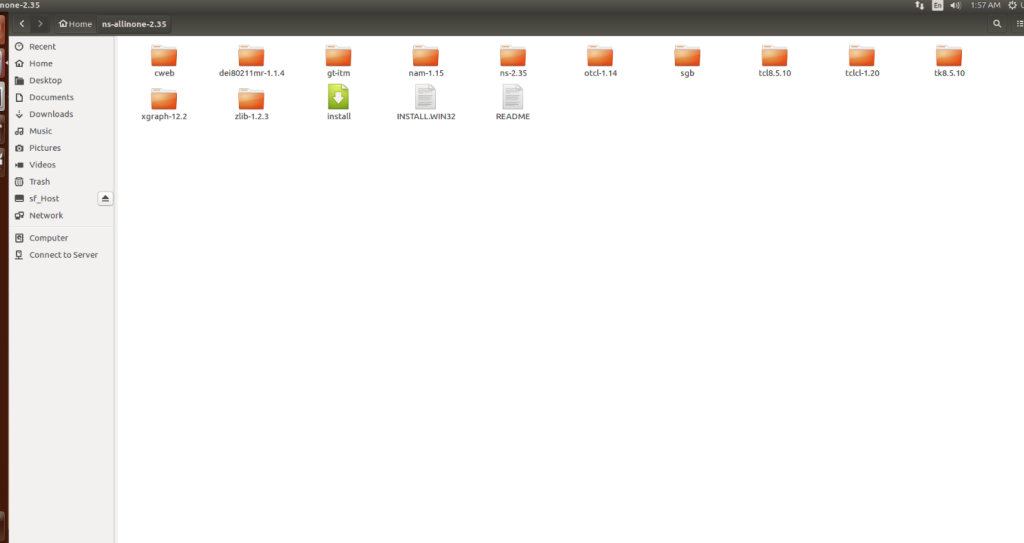
2.Launching the terminal in the ns-allinone-2.35 Folder:
Then Right Click in the current Directory and select the “Open in Terminal” button and it will launch the terminal.
Screenshot:
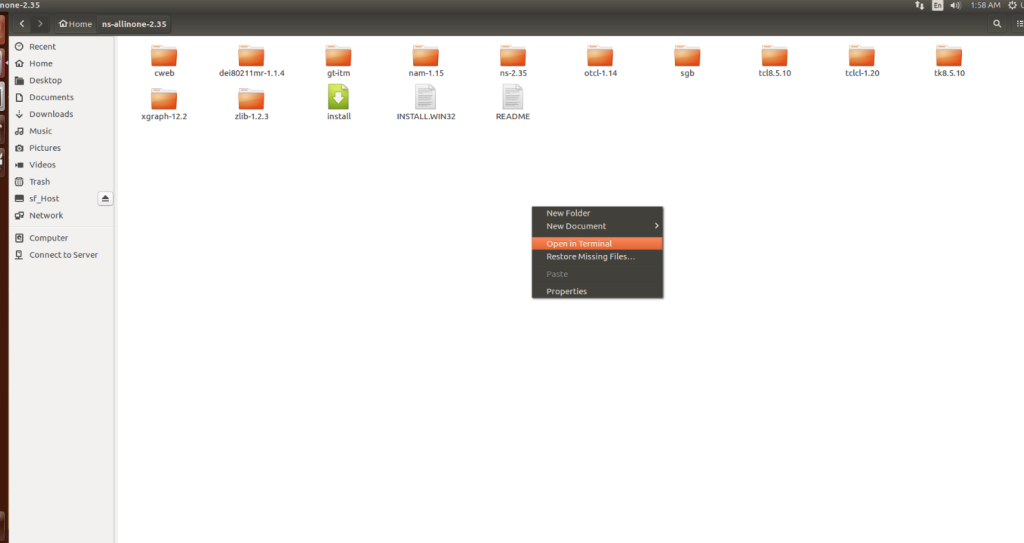
Here, we launched the terminal by that button in the folder.
Screenshot:
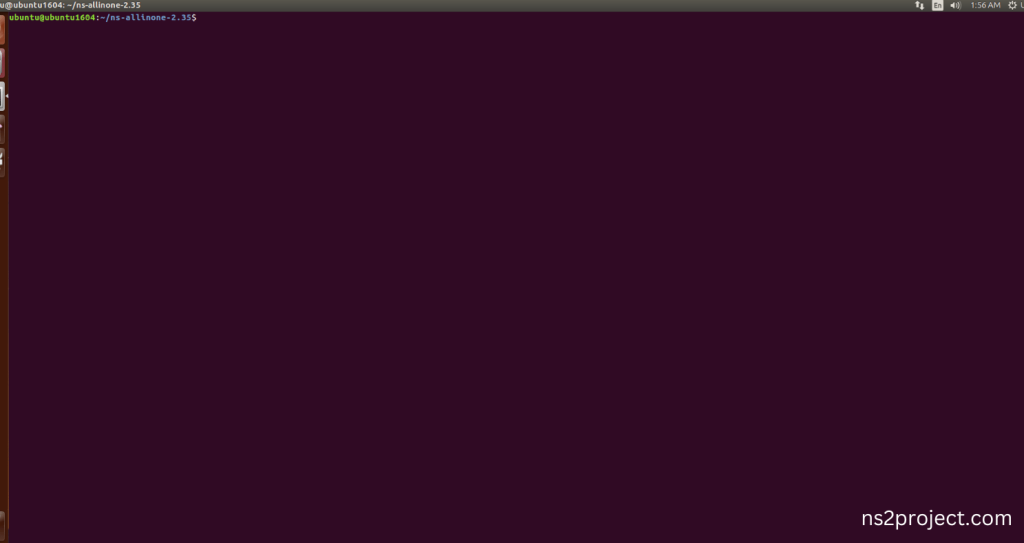
3.Modification of ns2.35 Code:
Next, we need to modify the ns-2.35 to install the network simulation 2 Environment in the User system and it will resolve some dependency errors. First of all, locate to the ns-2.35 folder.
Command: “cd ns-2.35”
Screenshot:

Next, we need to edit the ls.h file in the ns-2.35 with gedit command.
Command: “cd linkstate && gedit ls.h”
Screenshot:
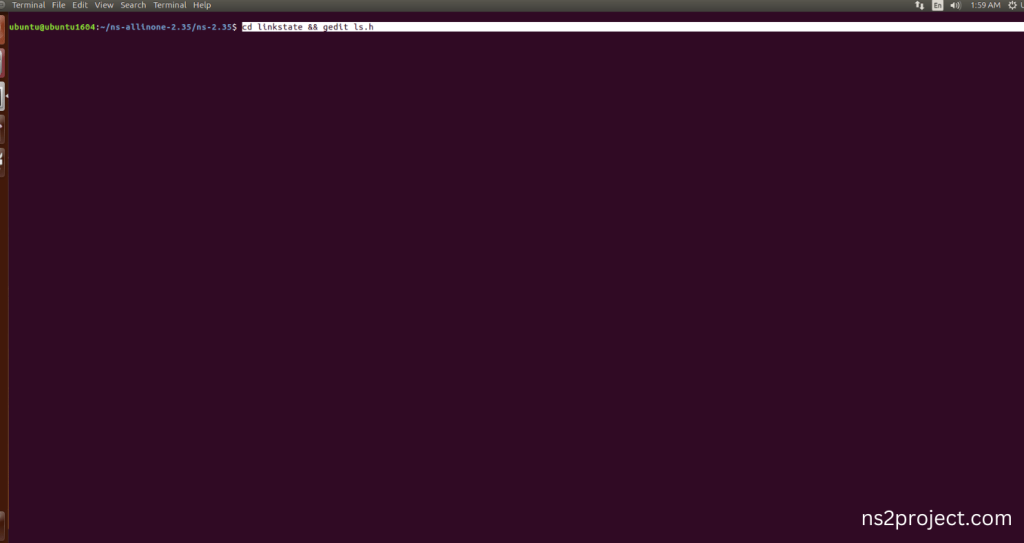
Screenshot:
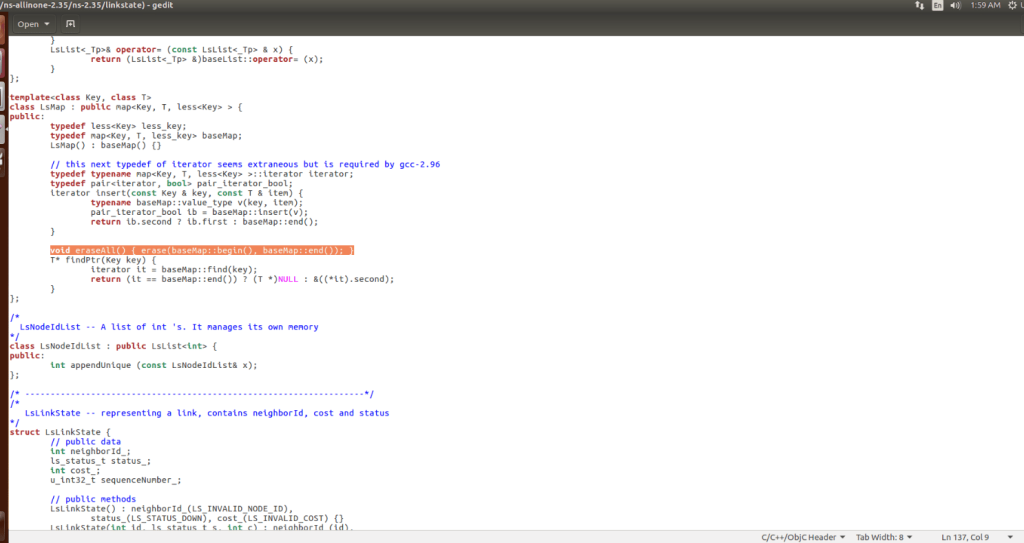
Next, the code this-> is added to the line 137 and before the erase (basemap::begin(), baseMap::end()) code.
Screenshot:
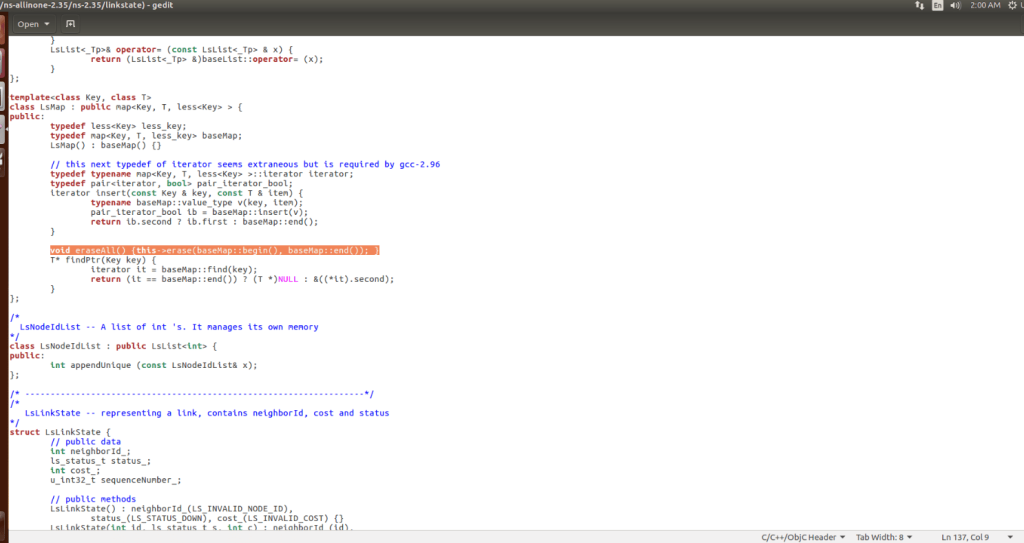
4.Installing ns-2.35 by the terminal:
Next, we need to install the network simulation 2.35 Environment in the User system and it. So, use the command to install the ns-2.35 for GT-ITM Package in the ns-allinone-2.35 folder location.
Command: “./install”
Screenshot:
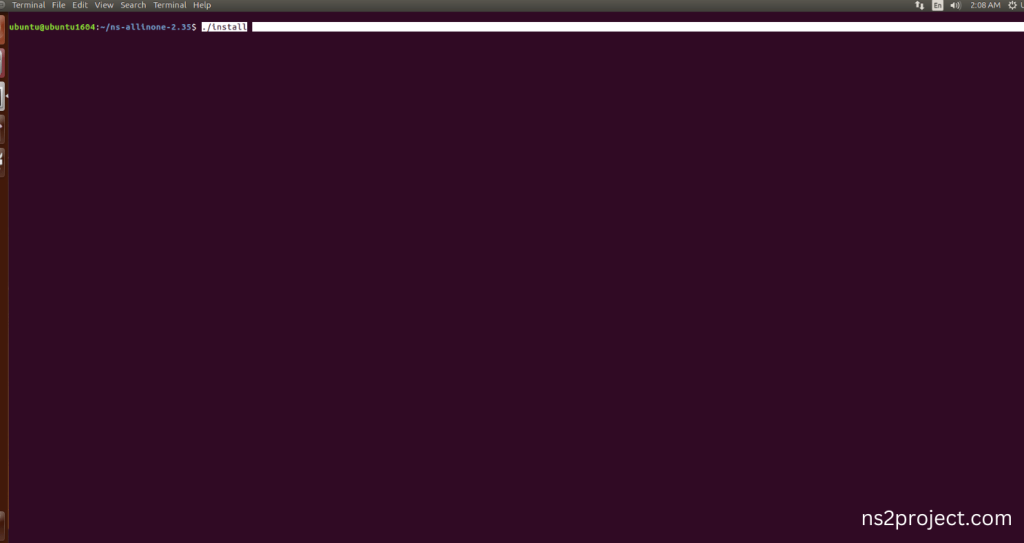
GT-ITM Building process:
Screenshot:
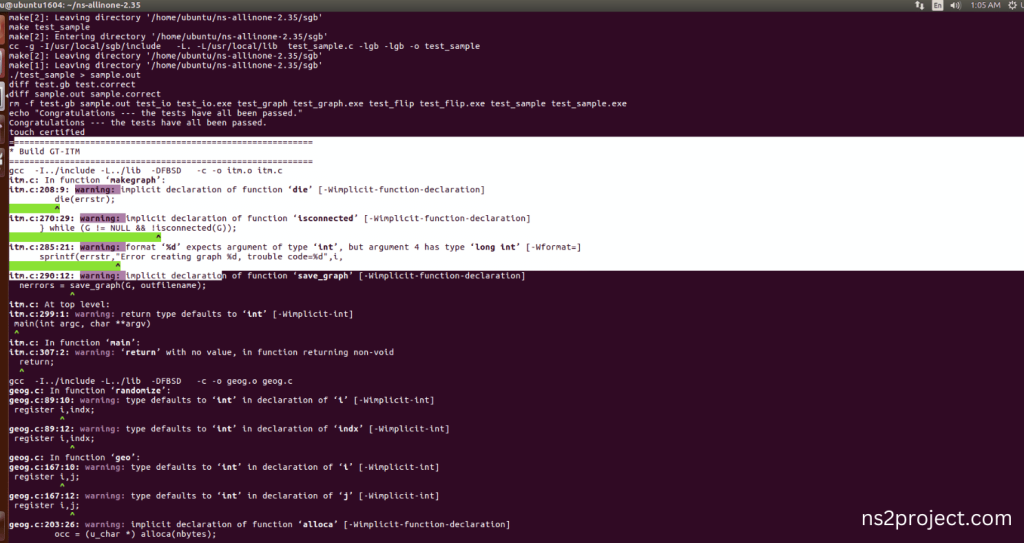
Next, Building the GT-ITM tool along with Network Simulator 2 (NS-2) framework from its source code. When use this command, It will compiles the source code, generates the Makefiles, and builds the NS-2 with GT-ITM binary and libraries and make Runnable Environment.
Screenshot:
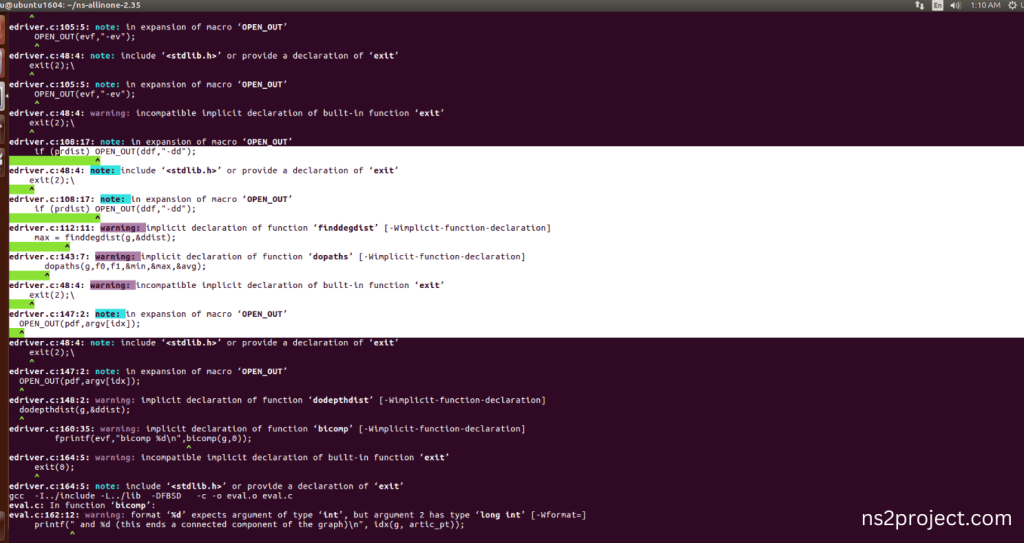
Screenshot:
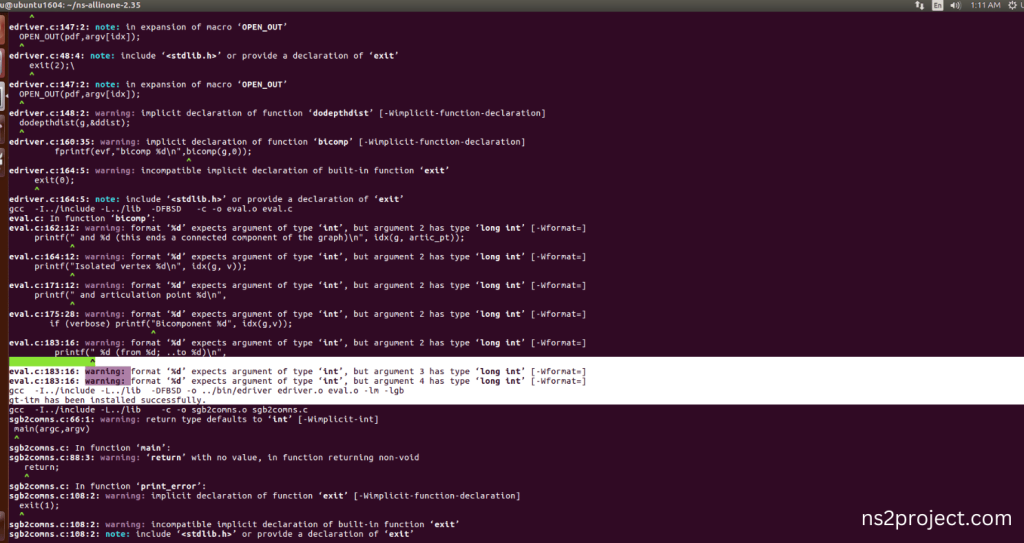
GT-ITM Installed successfully in the NS-2.35 Environment.
Ns-2.35 Configuration process:
Screenshot:
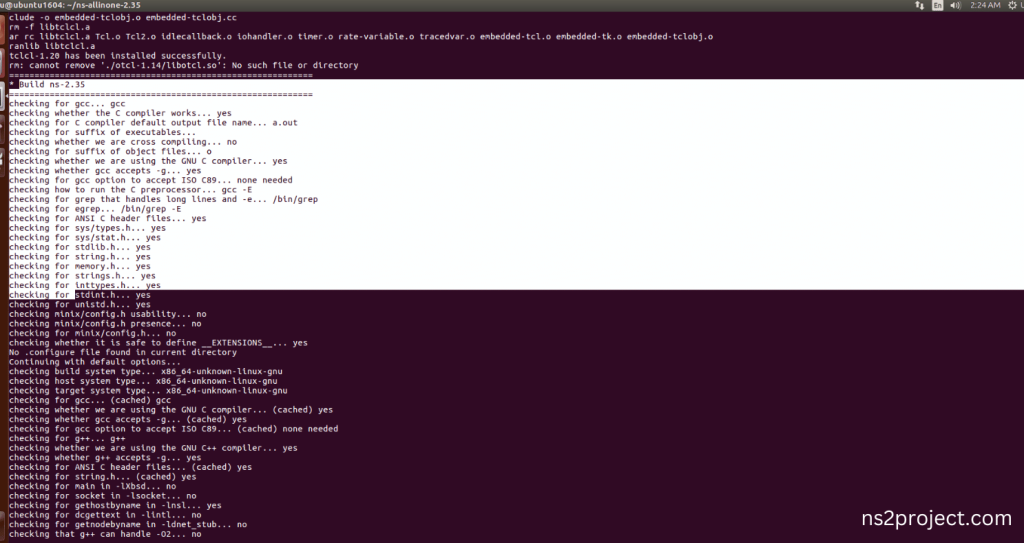
The configuration of the Network Simulator 2 (NS-2) environment. This command is typically used to set various parameters, such as the simulation duration, network topology, and node properties. It can also be used to specify the output format and other simulation settings.
Screenshot:
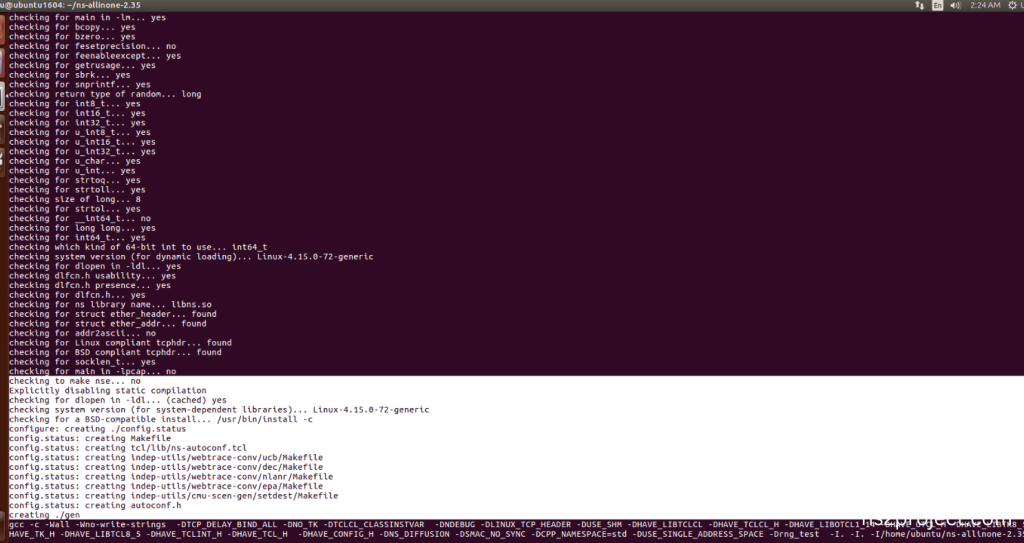
Ns-2.35 Configuration Completed successfully.
Ns-2.35 Building process:
Screenshot:
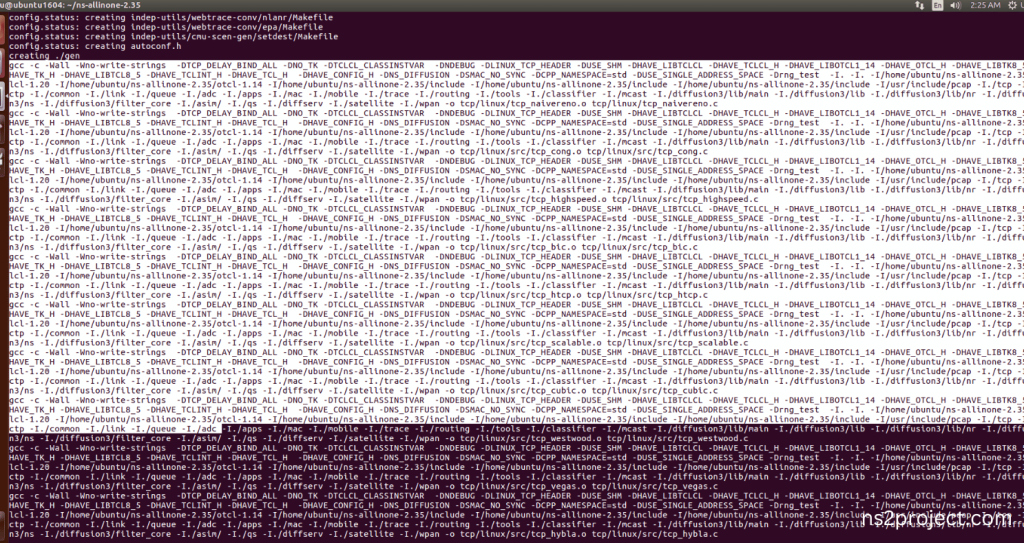
Next, Building the Network Simulator 2 (NS-2) framework from its source code. When use this command, It will compiles the source code, generates the Makefiles, and builds the NS-2 binary and libraries and make Runnable Environment.
Screenshot:
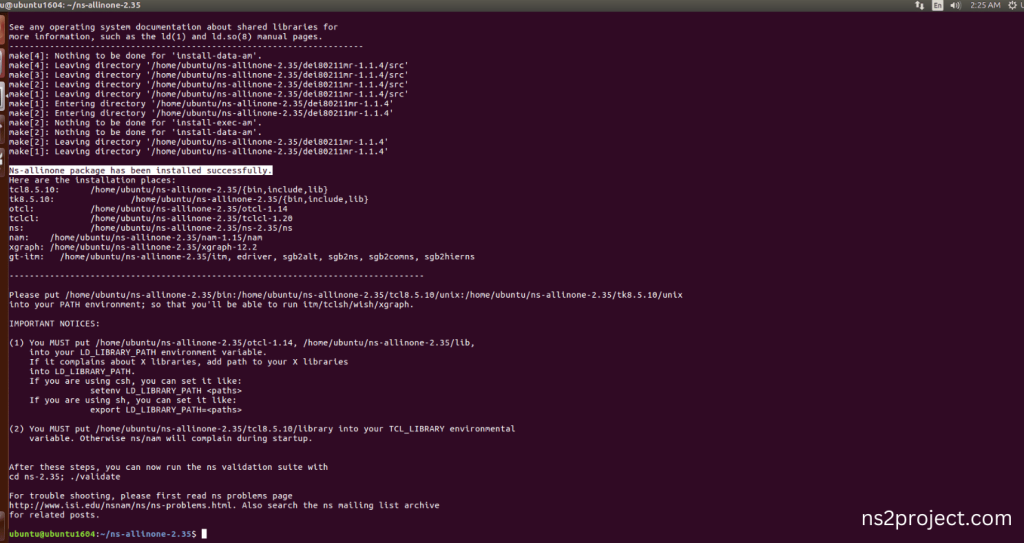
Ns-2.35 Installed successfully in the Ubuntu 16.04 system.
Screenshot:
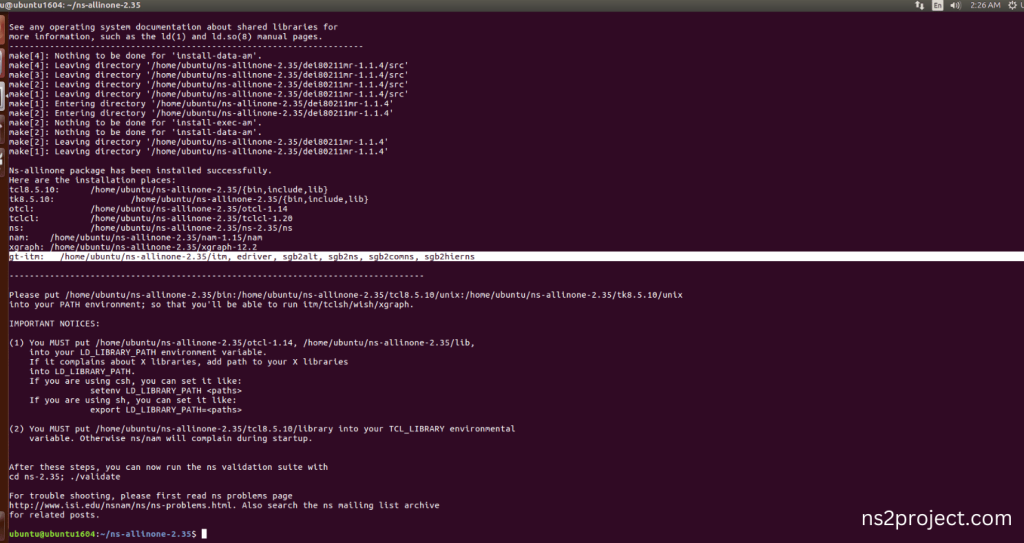
GT-ITM Installed successfully along with Ns-2.35 Installation process in the Ubuntu 16.04 system.







