How to Install Ns2 in Windows
Here, we have an exciting and exclusive article that is just popped out for you to notify the steps that are required for the installation of network simulator 2.
Download and Install Ubuntu ISO
Here, we have highlighted the web link in the following to download the VMware workstation pro.
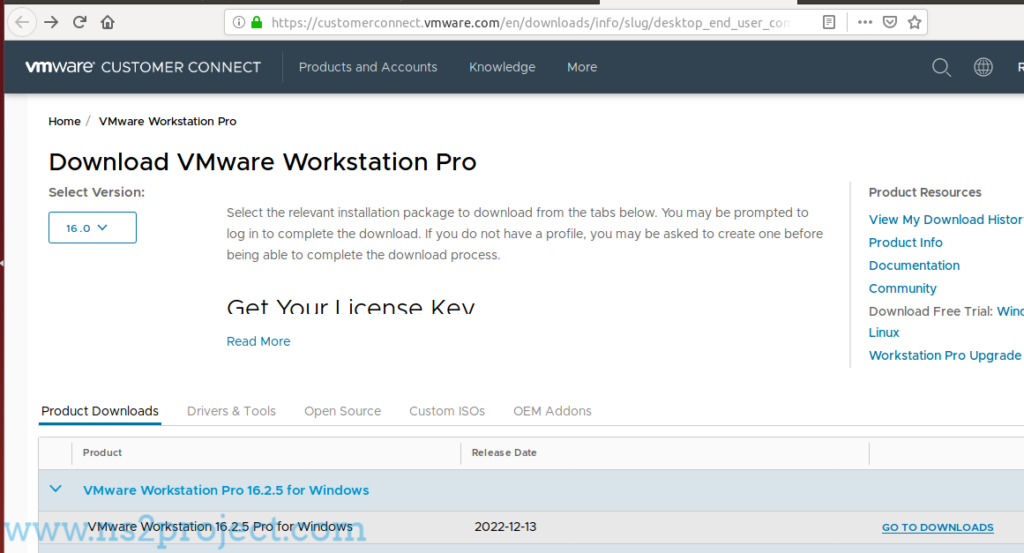
Following that, we have to download the Ubuntu OS ISO file using the following URL for Ns2 installation.
https://ubuntu.com/download/desktop/thank-you?version=22.04.2&architecture=amd64
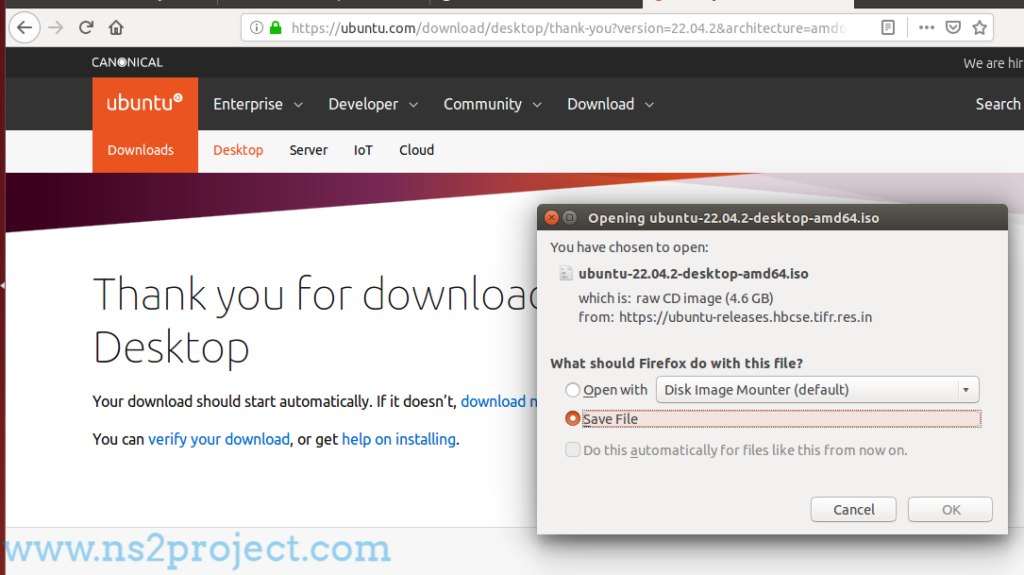
While completing the downloading process, we have to open the VMware workstation pro and select the Ubuntu OS file to install and configure the Ubuntu OS.
Installation of Basic Packages
Following that, we have to install the below mentioned packages using the execution of below mentioned commands in Ubuntu terminal.
apt-get install pkg-config libxml2 libxml2-dev gcc g++ make automake autoconf binutils openssh-server openssh-client openssl libssl-dev tcpdump gdb emacs
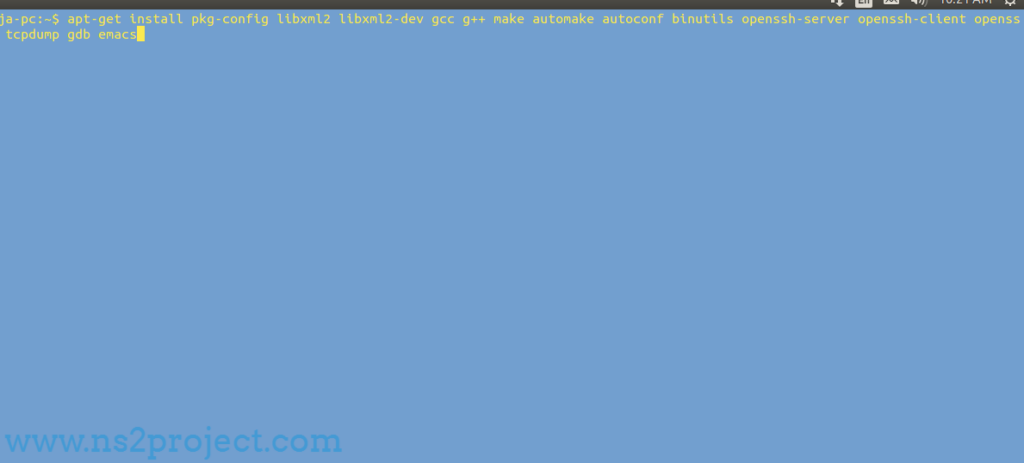
Download Ns2.31 in Windows
Then, we have to download the packages based on network simulator 2 using the following URL.
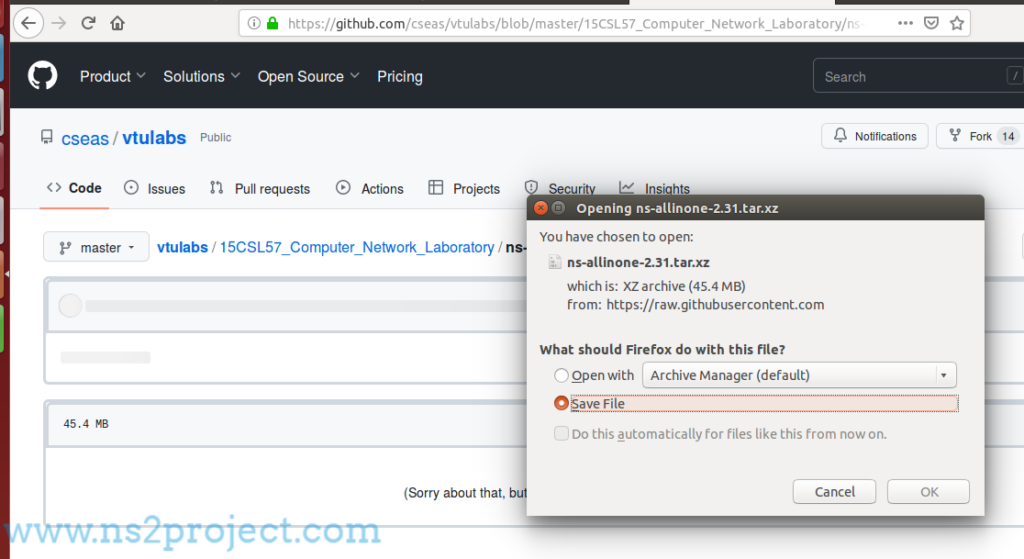
Installation of Ns2.31 in Windows
Finally, we have to install the Ns2.31 in windows through implementing the commands highlighted below in the Ubuntu terminal window.
cd ns-allinone-2.31/
sudo ./install
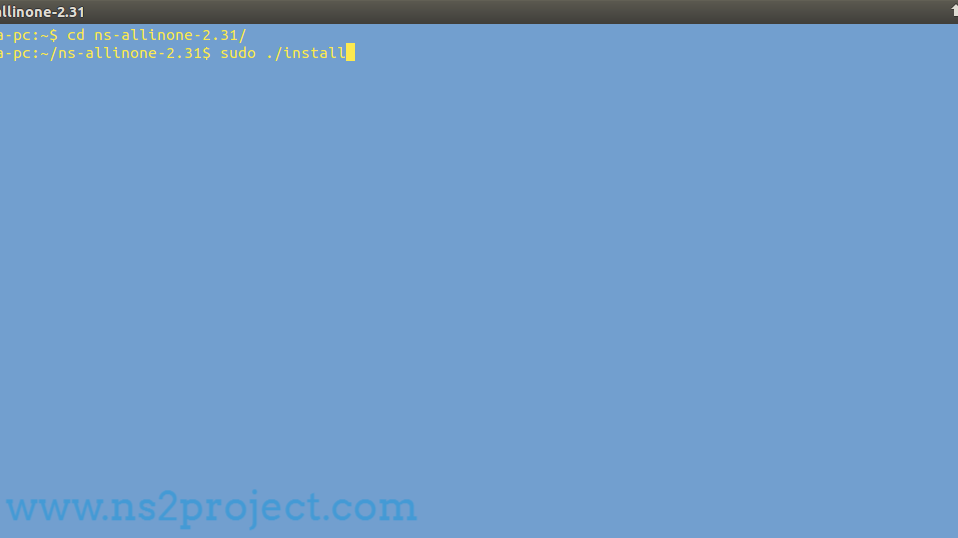
If you are looking for assistance based on the appropriate research implementation in Ns2 then you guys can reach us.







