Network Simulator 2 for Windows 10
In general, our research professionals have enlisted the significant processes that are functional in the execution of network simulator 2 in windows 10.
Phase: I
Here, we have highlighted the required web links which are used to download and install the Ubuntu for windows 10.
- We have to download the VMWare workstation player using the following web link
- We have to download the Ubuntu VM image from the below mentioned URL
https://www.linuxvmimages.com/images/ubuntu-1804/#ubuntu-18046
- Following that, we have to extract the downloaded files and open that in the VMWare workstation player and then click open a virtual machine
Phase: II
Then, we have to download the network simulator 2 for windows 10 using the web link highlighted below.
https://github.com/idmidr/ns-allinone-2.35
While completing the process of downloading Ns2 packages, we have to extract and install the network simulator 2 in windows 10 through the execution of below mentioned commands.
tar zxvf ns-allinone-2.35.tar.gz
cd ns-allinone-2.35/
sudo ./install
Phase: III
Subsequently, we have to create the Tcl based main file using network simulator 2 in workplace folder.
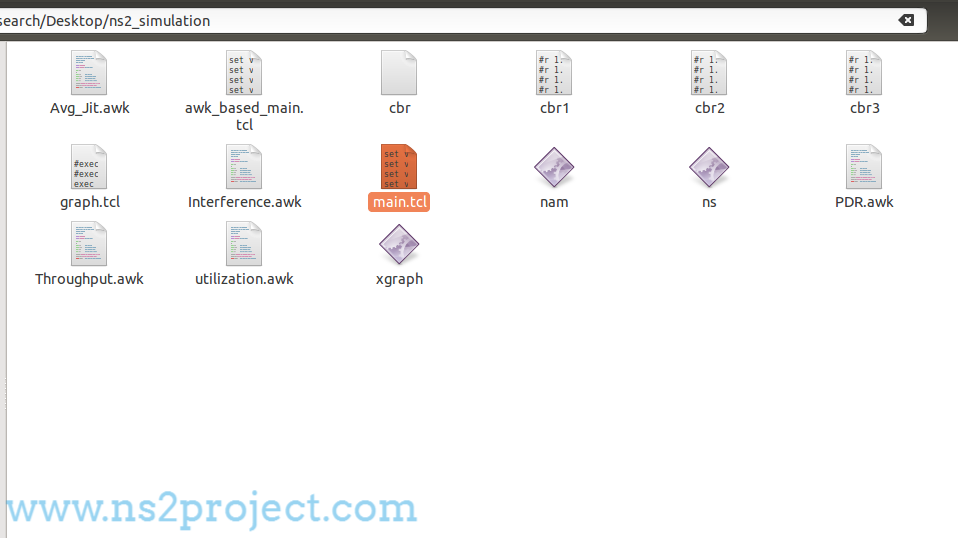
Phase: IV
Finally, we have to run the Tcl main file in network simulator through the execution of below mentioned commands.
cd /home/research/Desktop/ns2_simulation
sudo ./ns main.tcl

If something seems to be difficult, then just ping us through any of the medium to get rid off this.







